In Oracle Financials Cloud, Apply Receipt web service being used to apply a receipt available within Oracle Receivables Cloud to one or more transactions. A receipt is created using spreadsheet with 100 lines with transaction numbers as recommendations for auto application. Apply Receipts Using AutoMatch program invoked after upload, takes 4+ hours for processing. The processing time is not feasible for today’s fast pace businesses . The performance issue can be fixed with 5 simple steps:
Step 1:
Please make sure Receivables System options are set like below;
Manage Receivables System Options > AutoInvoice
Log File Message Level = 0
Step 2: Disable the AR_GATHER_STATS profile option
Step 3: Please see below example for two cases, you might need to calculate based on business volume and units. Below are calculations for better processing and understanding for AR interface
For up to 150,000 interface lines:
Tools > Setup and Maintenance> Task = Manage Administrator Profile Values
AR_MAX_LINES_PER_AI_WORKER Maximum lines per AutoInvoice worker = 7,500
Tools > Setup and Maintenance> Task = Manage Receivables System Options > AutoInvoice
Maximum Memory in Bytes = 60000000
Tools > Scheduled Processes > Import Receivables Transactions Using AutoInvoice
Number of Workers = 20
For up to 300,000 interface lines:
Tools > Setup and Maintenance> Task = Manage Administrator Profile Values
AR_MAX_LINES_PER_AI_WORKER Maximum lines per AutoInvoice worker = 15,000
Tools > Setup and Maintenance> Task = Manage Receivables System Options > AutoInvoice
Maximum Memory in Bytes = 60000000
Tools > Scheduled Processes > Import Receivables Transactions Using AutoInvoice
Number of Workers = 20
Step 4: Please set the number of workers to 20 and retest the Automatch process:
Tools > Scheduled Processes > Import Receivables Transactions Using AutoInvoice
Number of Workers = 20
Use “Import Receivables Transactions Using AutoInvoice” program instead of “Import AutoInvoice”
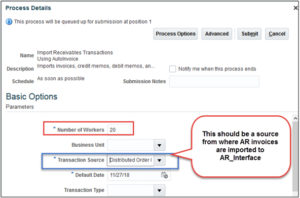
Step 5: Please set the number of Instances to 20 and retest the Automatch process
Tools > Scheduled Processes > Apply Receipts Using AutoMatch
Number of Workers = 20
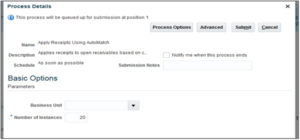
Summary: Program used to take more than 4+ Hours and completing less than 1 minute!
Use this document and hope this is helpful. Thank you for going through this document in detail.
Before above changes:
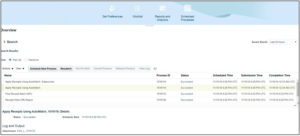
After above changes:
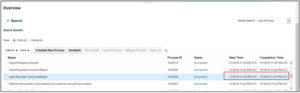
About the Author

Nilkanth Gheware is the Certified Financial Consultant with the experience of 9+ years including both Oracle ERP and Financial Cloud. He is an expert in the end to end implementation projects on ERP and Cloud. He has completed B. Com and DTL from Pune University