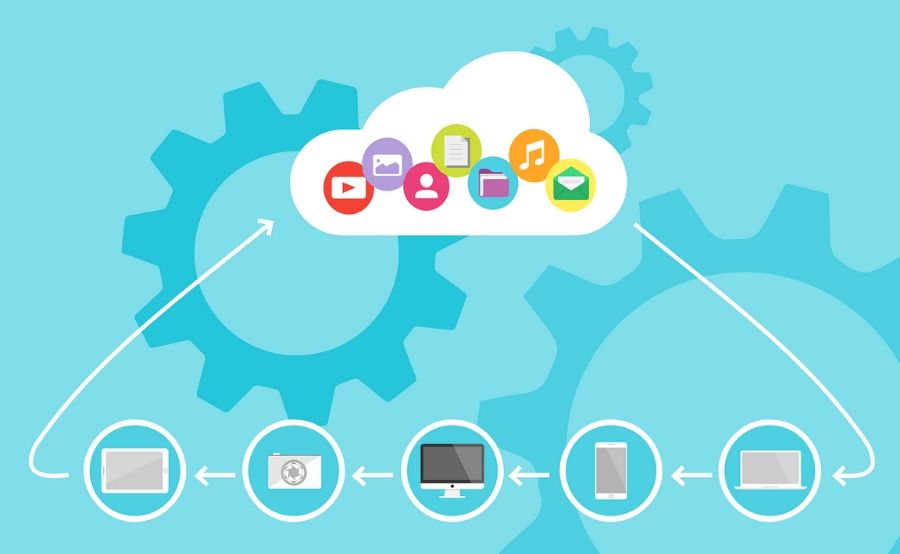
ADFDI is an excel based tool which is used to manage a large volume of data from cloud applications by using an Excel Spreadsheet. In Oracle Cloud generally, data is uploaded through two excel tools i.e. FBDI and ADFDI. FBDI is more useful when the volume of data is very large but when the volume of data is not very large then ADFDI will be the best option as it is directly connected to the application.
As ADFDI Excel sheet is connected with the application it will not allow us to upload the invalid values. Just like any other excel we can copy and paste the values. The user can also search the values just by double-clicking the cell. This online selection and validation tool make ADFDI as a better tool than FBDI. ADFDI file can also be used for deleting the lines which are stuck in the interface.
For using the ADFDI excel spreadsheet user have to download and install the tool on his system. The download process is generally divided into 2 parts i.e. Download and install the tool and Excel Setup. The installation and excel setup process is quite simple and there is no need for any technical knowledge. The user can install it with basic computer knowledge also.
Following is the process for ADFDI download:
Process of Installation:
Part I: Installation of application
Step 1: Log in to Oracle Cloud Application
Step 2: Go to Navigator → Tools → Select “Download Desktop Integration Installer”
Step 3: Save and Install the downloaded file
Part II: Excel Setups
Step 1: Open any Excel File and Navigate to the “File” option
Step 2: Select the Excel “Options”
Step 3: Go to “Trust Centre Settings”
Step 4: Navigate to “ActiveX Setting” and confirm whether the right option is selected
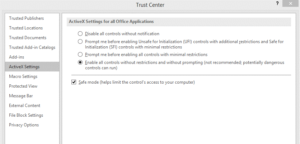
Step 5: Go to “Macro Settings” and verify that it looks like below
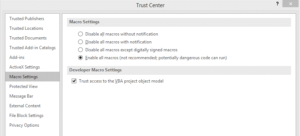
Step 6: Check for Add-Ins by following the navigation
Go to Excel options → Add-Ins → Select “COM Add-ins” from drop down list and click on “Go”

- Step 7: Verify whether “Oracle ADF 11g Desktop Integration Add-in for Excel” is enabled or not. If it’s not enabled, then enable it
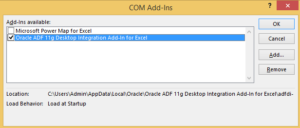
- Notes:
- ADFDI Add in must be installed as a user and not as the administrator
- There is no separate version of ADFDI for 64-bit windows. 32-bit version should be used
- Proxy Settings should be set as “Allow Access to *.microsoft.com” as the installer will attempt to download missing prerequisite software from Microsoft website.
About the Author

Chirashree Satarupa is working with Trinamix Inc. as a Business Analyst and having good experience in SCM Functional Modules. Also have experience in Manufacturing, Order Management and Inventory Management.