By Chirashree Satarupa
What is Sandbox?
What can be a sandbox? A playing platform for individuals where one can create or test something of his/her own customization without hampering others work.
Similarly, Sandbox in Oracle Cloud Applications is a discriminate and separate environment, where you can do your configuration work and testing.
Why Sandbox?
It allows customizations in a segregated manner that is isolated from the application in the mainline code as well as from other sandboxes (The mainline code is the source of data and definitions used while creating a new sandbox). Thus it doesn’t impact other users’ configuration and/or production environment.
It helps in avoiding the risk of conflicts in testing the application changes.
So it’s better to use sandboxes instead of making changes to the mainline code in the application directly. Even users must use sandbox while doing any Functional Setup in Oracle Fusion.
How to create a sandbox?
Step 1:
Click the Administration Menu. Then click on Manage Sandboxes.
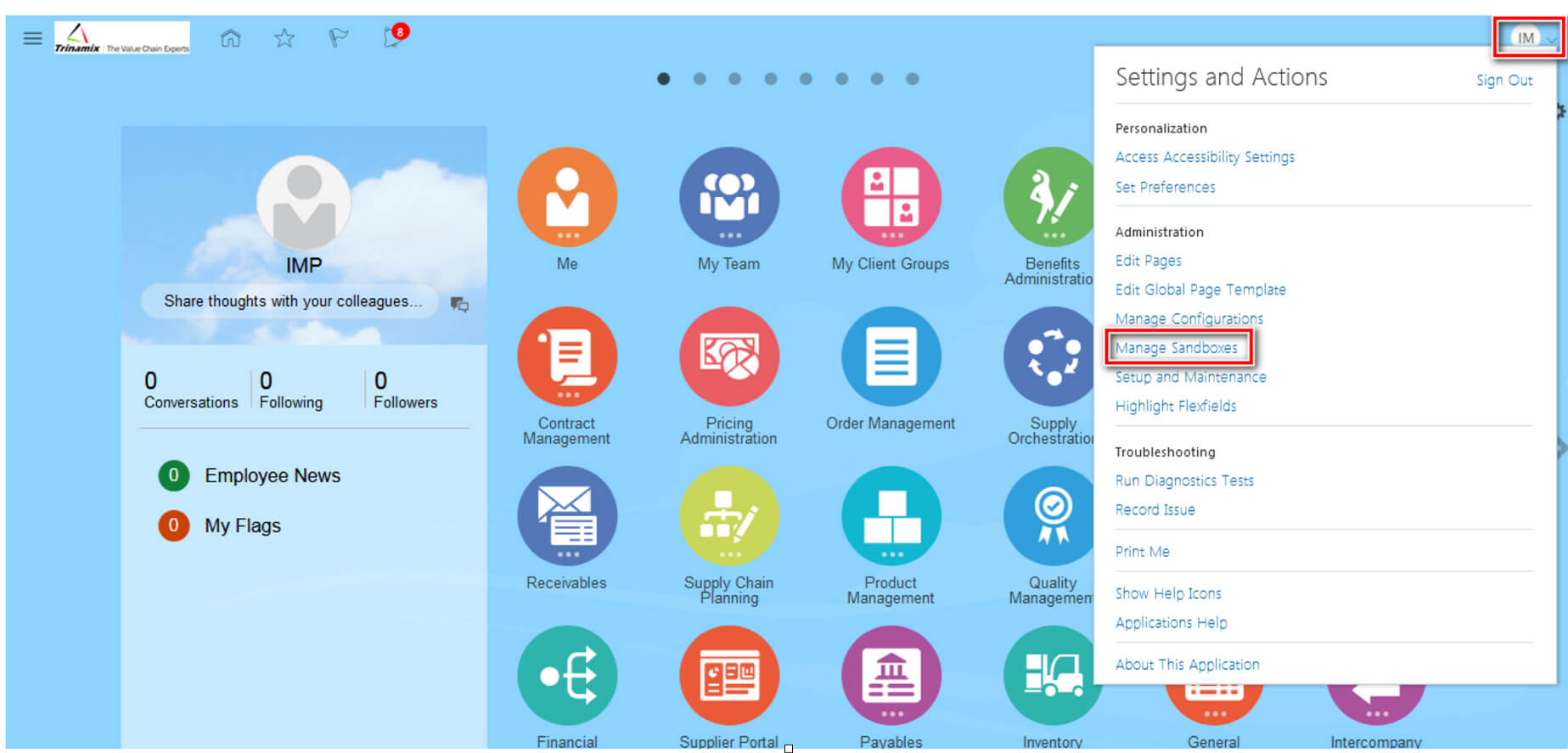
Step 2:
Manage Sandboxes window will open. To create a new sandbox, click on Action then on New or else directly click on add icon (+).
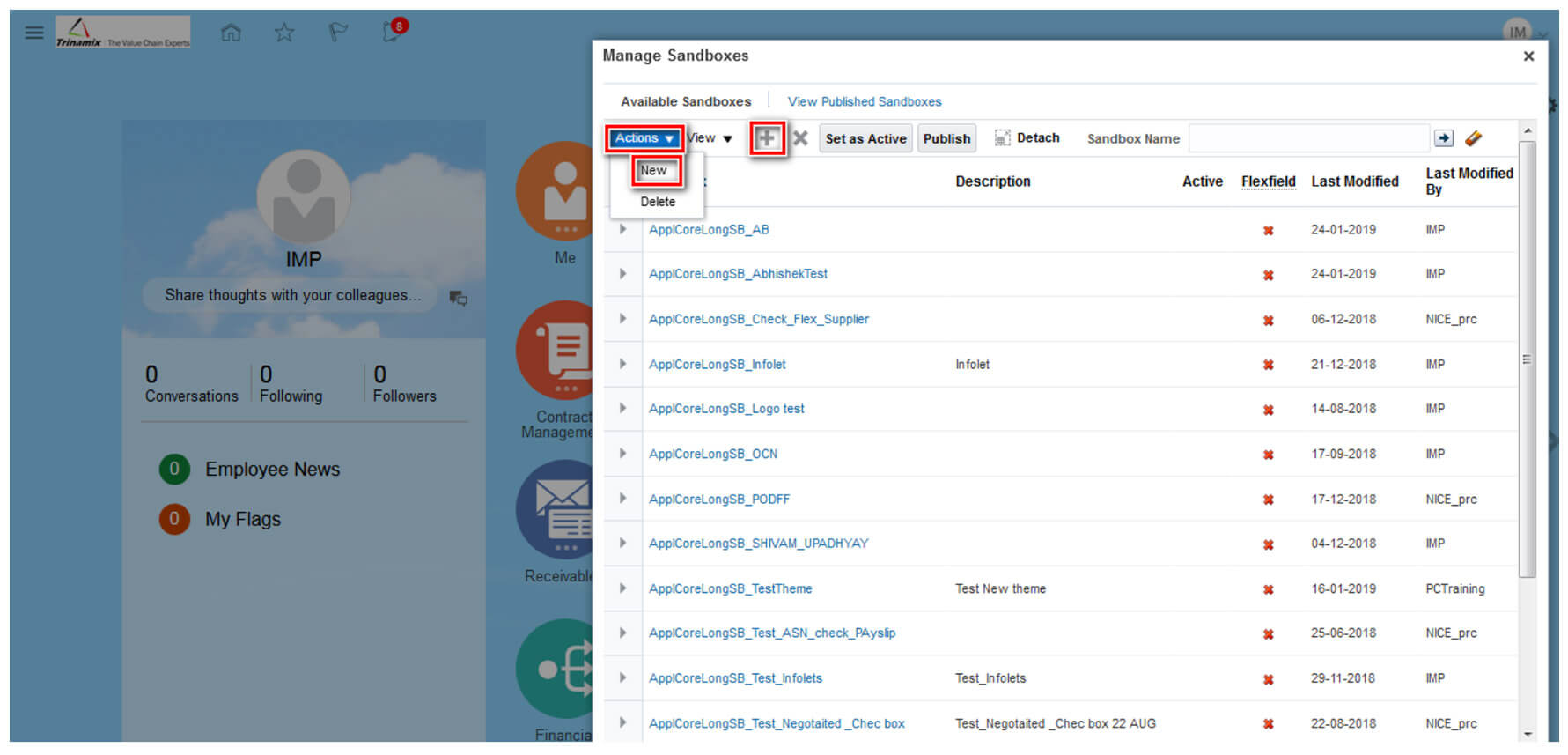
Step 3:
Create Sandbox window will open. Now you need to is to give a unique name (mandatory) and description (not mandatory) to the sandbox. Then click on Save and Close. Click on OK on the confirmation message window.
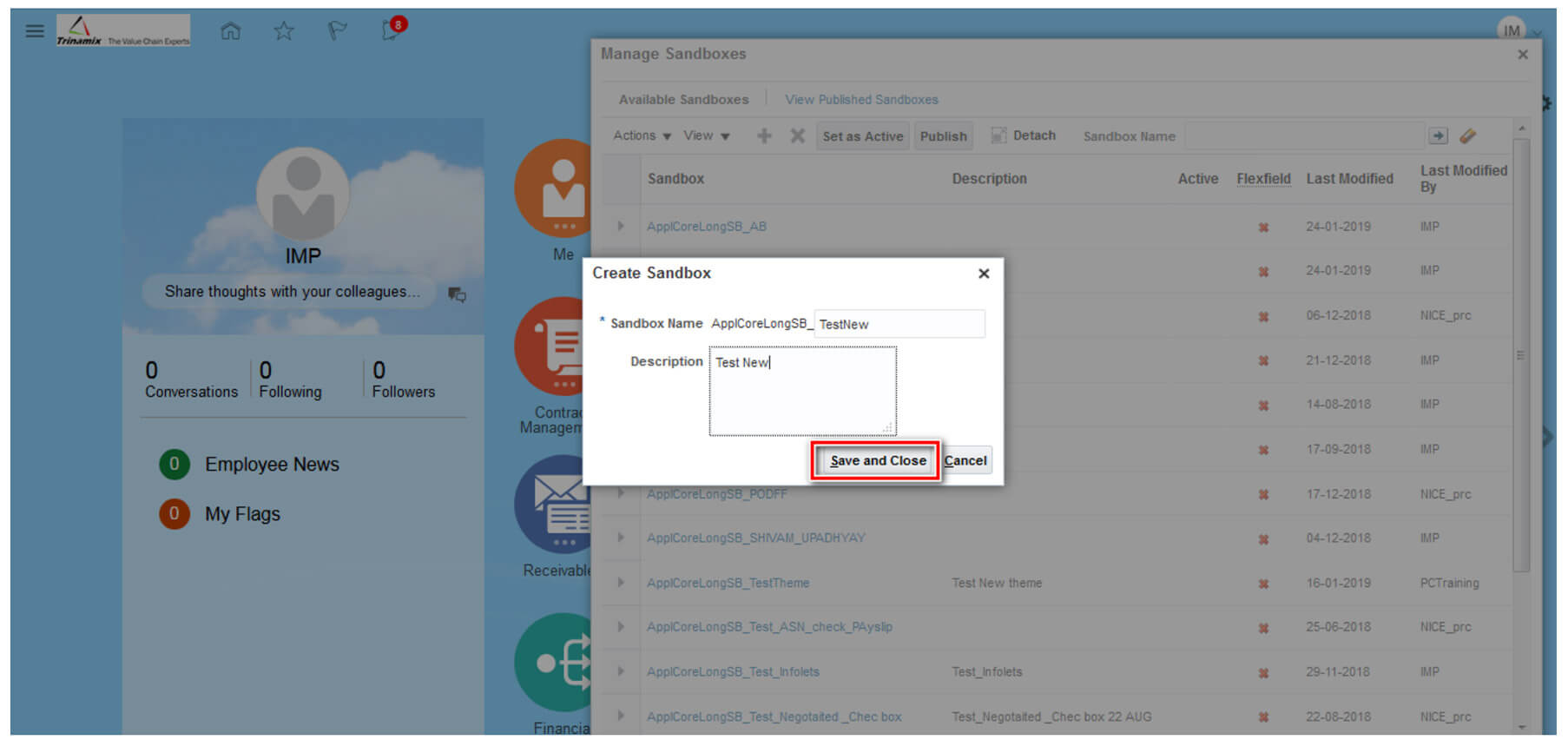
Step 4:
Now select your sandbox and click on Set as Active to activate your sandbox.
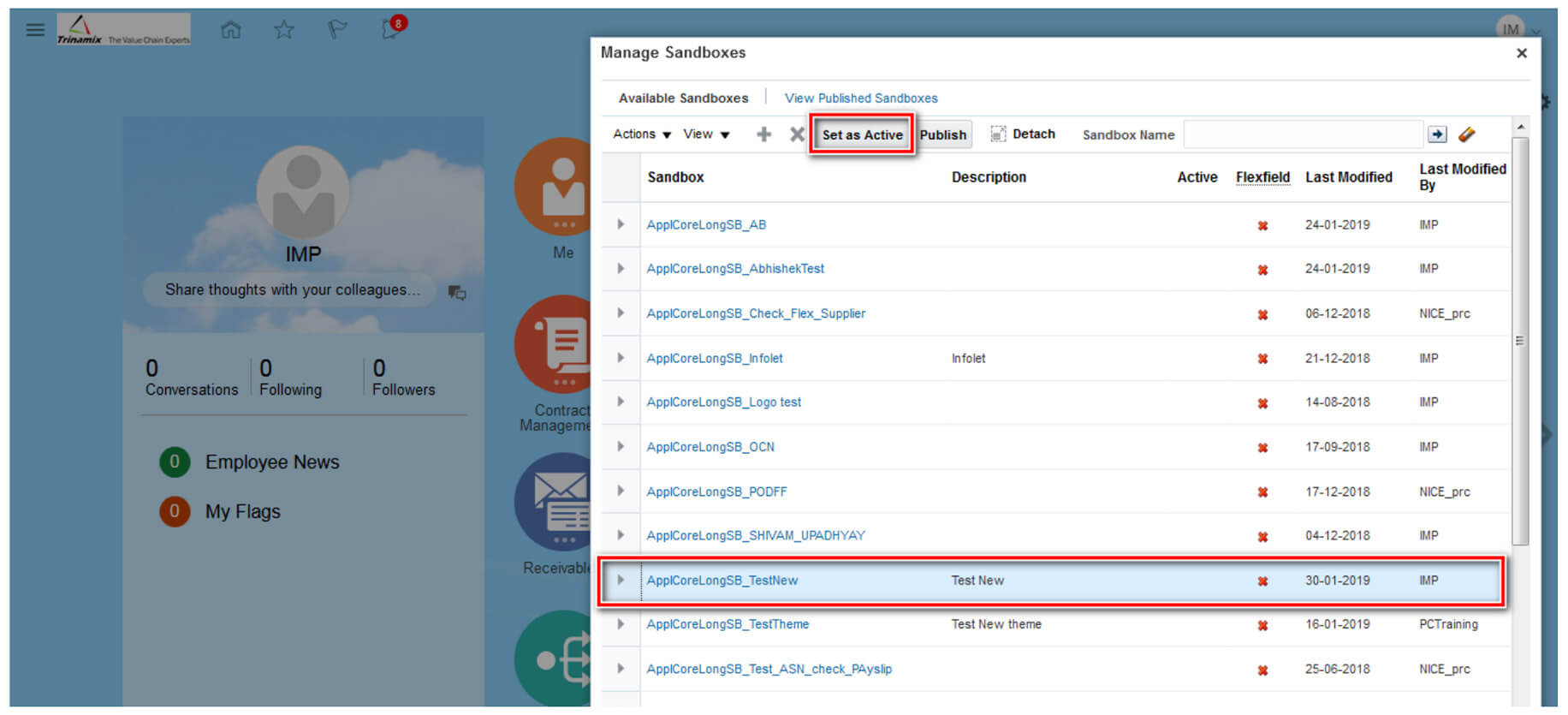
After following all the steps, the sandbox name displays at the top of the window indicating that you are now working in the sandbox. Now you can customize your application.
Other users can see what you have done only when you Publish your sandbox by following the navigation given below. Once you publish your sandbox, the changes will be applied to all the users of the application.
Administration Menu → Manage Sandboxes → Select Your Sandbox → Publish
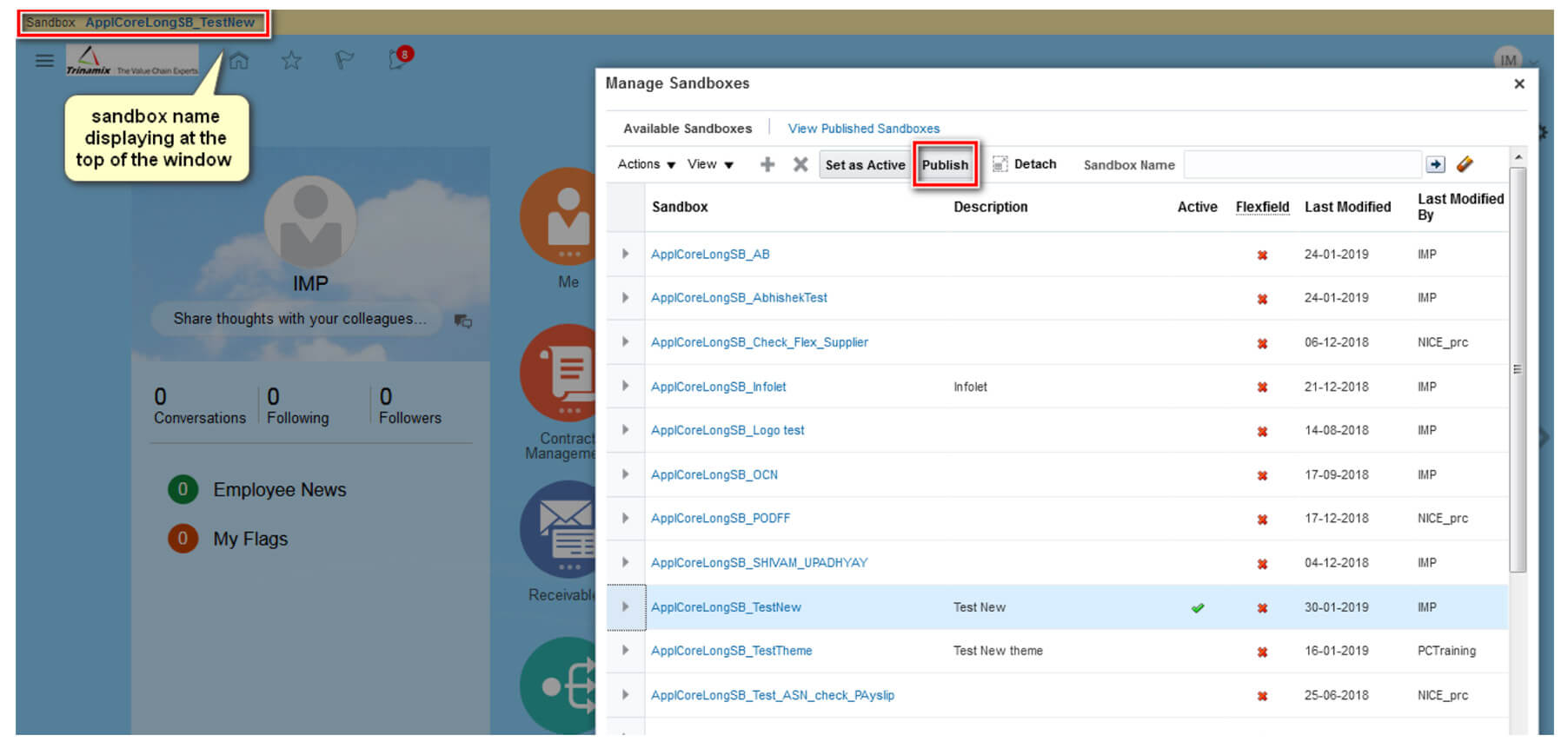
Different Usage of Sandbox:
- Customization of Pages (To remove any option from the page if needed.)
- Customizing the Appearance of Application (To change the look of instance by changing the theme, icon color etc.)
- Enabling DFF (There are some DFF for which users need to activate the sandbox.)
- Customization of roles (Custom role can be attached to any of the custom page. So user having such role will have access to that custom page only.)
- Add Application logo (To add or change the LOGO of application.)
Points to be noted:
- At a time only one sandbox can be active.
- The sandbox name is displayed in the global area once it is active for any session.
- One should always log out from Oracle Cloud Applications and log in back after activating a sandbox which helps to avoid conflicts by ensuring that the cache is cleared.
- A sandbox remains active until one exit the sandbox, publish the sandbox, delete the sandbox, or set another sandbox as active
- Before each patch or upgrade, publish or delete in the sandboxes. Due to potential conflicts, outdated sandboxes might not be publishable. If the work is incomplete, restart with a new sandbox
Example:
Here I have tried to change the logo using sandbox by following the navigation.
Navigator → More → Appearance (under Configuration) → Upload Logo → Apply
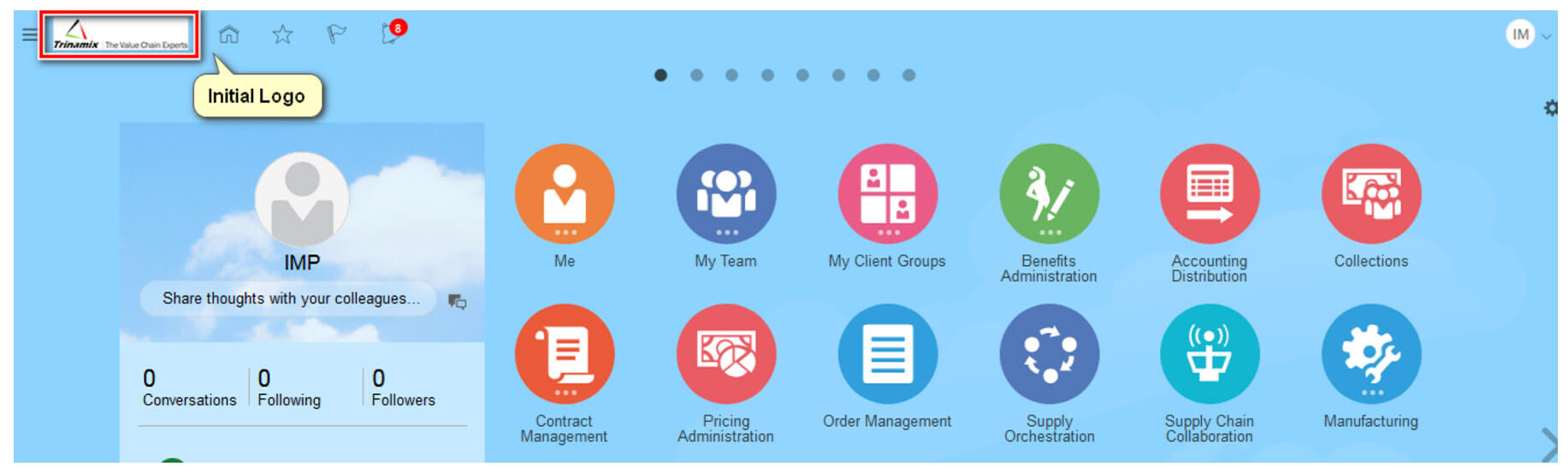
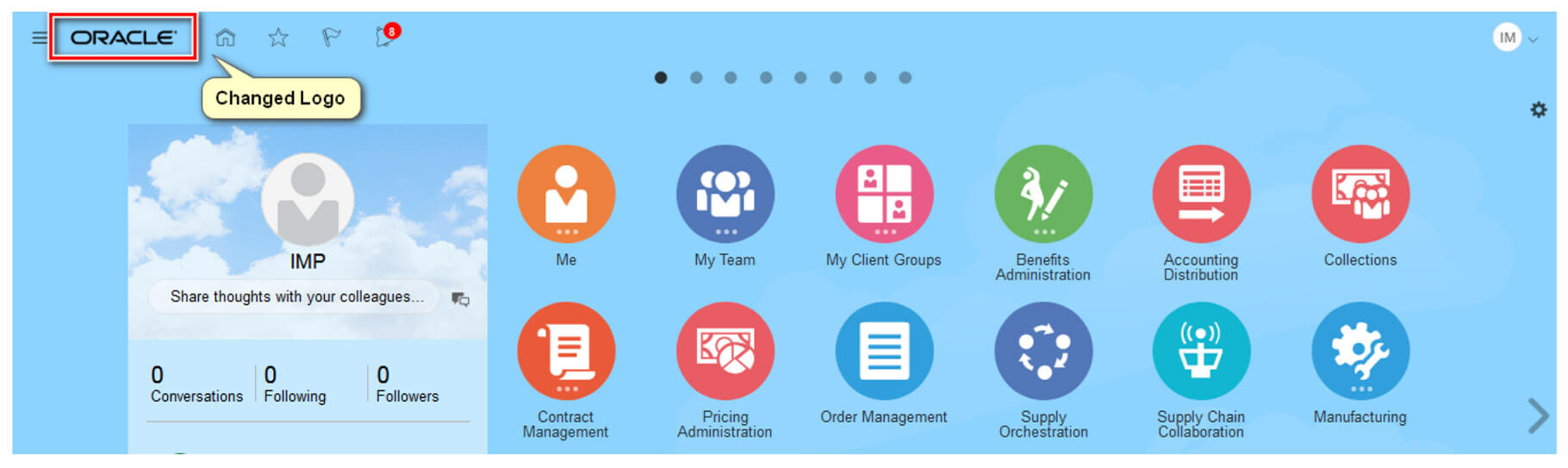
About the Author

Chirashree Satarupa is working with Trinamix Inc. as a Business Analyst and having good experience in SCM Functional Modules. Also have experience in Manufacturing, Order Management and Inventory Management.